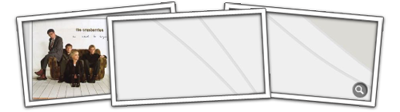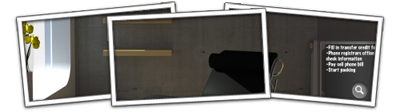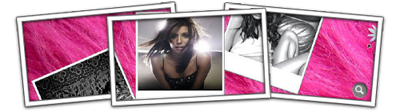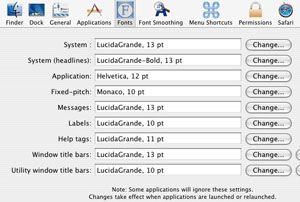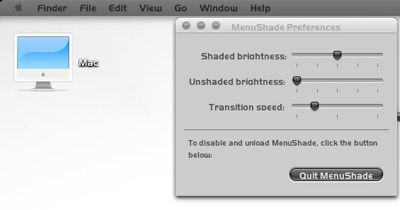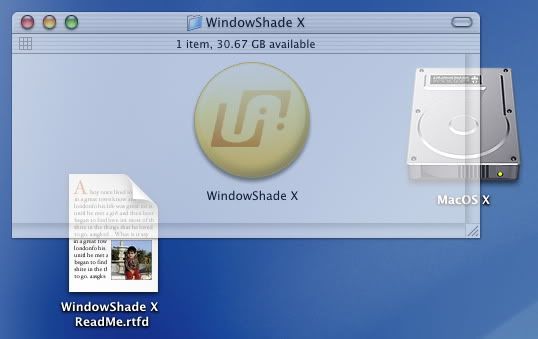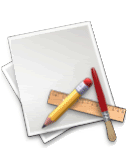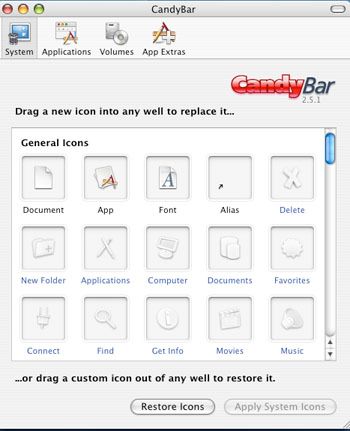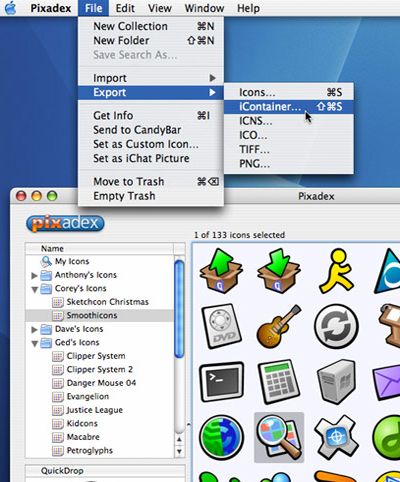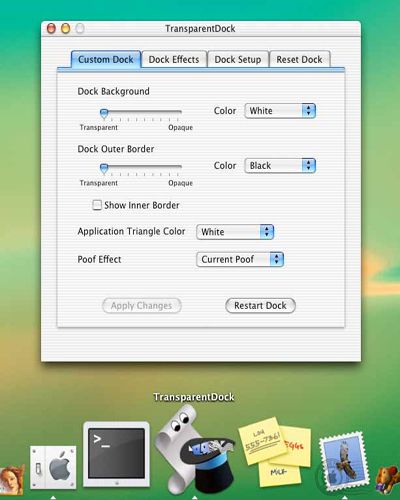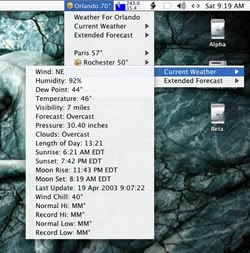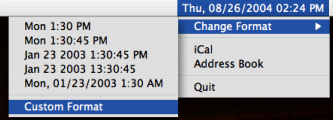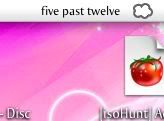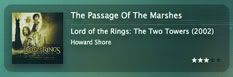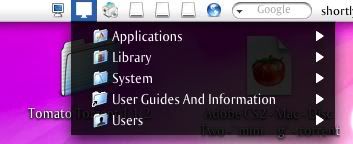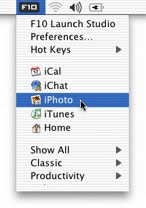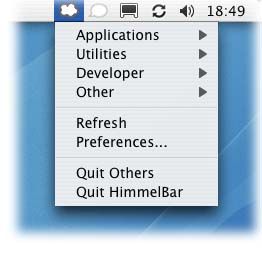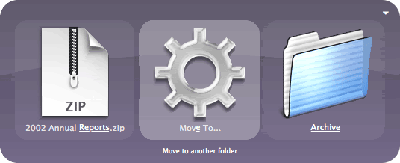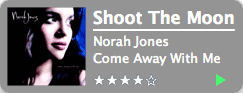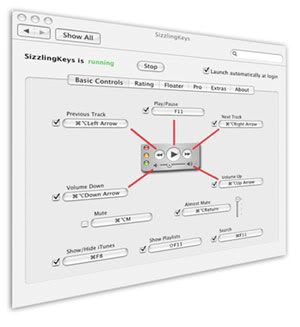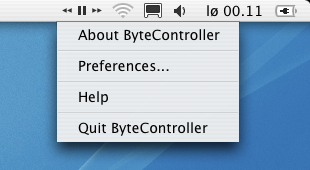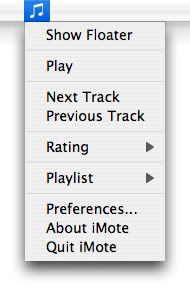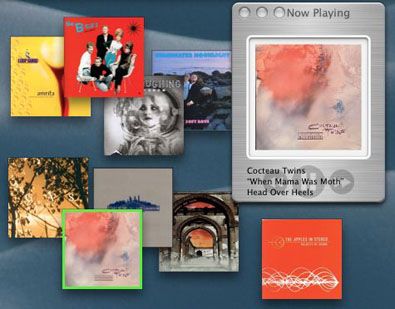So you just got your new mac and you want to have some fun with it, or maybe you have had one all along and never thought about changing how it looks, well I've prepared this guide to help one start customizing. Customizing is a lot of fun and you really can do so much! It is over whelming how many things are out there, you can personalize your mac, and have your own style. I just started this section and will have more information as well as more screenshots of the applications so you can get an idea of what they do.
If you have a link you would like to add to this guide please send it to me. Also if something is unclear or not correct please let me know and I will try and fix it. You can either leave me a comment below or email me at globalaware@hotmail.com.
Changing ThemesWell for starters I think to start customizing you should download a neat program called "shapeshifter" by unsanity. It allows you to change the look of your menubar, folders, and your applications. There are many themes to choose from. Shapeshifter costs $20 dollars, a free program called themechanger is available but if you want the easiest safest way to change your look trust Shapeshifter, because other applications may do harm to your computer if you don't use them correctly.

You can download shapeshifter here, give it a try, there is a demo version I'm sure you will love it:
Shapeshifter ($20)
ThemesNow you must be wondering where you can find themes, I am going to post links here to various sites which have great themes, most also have icons and wallpapers so be sure to check them out:
Macthemes (Make sure to check forums for new themes updated all the time)
Xiap<
David LanhamCreating ThemesIf you want to create your own themes you will need to use "Theme Park". You can download it here:
Theme Park ($20)
For tutorials on how to create themes please visit the following links:
Digital Ramen Geek Spiff Vanilla SoapMenubar+Desktop+Application FontsAnother great application also by Shapeshifter is called "Silk". It can change the fonts in your menu bar and desktop to whatever you would like, it is a great small application that does cool things like anti-italisizing text in different application and giving your menu bar more of a different look. You can get it here:
Silk ($10)
System FontsTo change other system fonts, and various dock settings you can get a neat little tool called "tinkertool", it is free, and really good. It can move your dock to different positions to the start, end, top, or bottom positions which you otherwise will not be able to do. It also changes all other system fonts that Silk does not, for example your time and date in the menubar, you can pick up this tool here:
Tinkertool (Free)
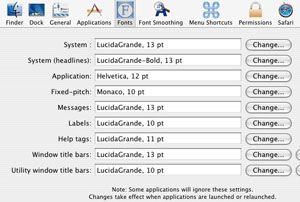 Downloading Fonts
Downloading FontsThe following are links to sites where you can get various fonts:
DafontWanted FontsHigh FontsMake your Menubar DimmerMenushade (Free)
Menushade can be used to make your menubar dimmer, it is an easy to use program and very tiny.
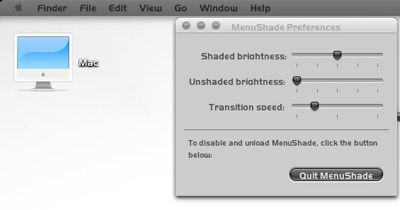 Windowshade
WindowshadeWindowshade can be used for a few things. If you want to minimize your windows and see what the contents are still, and move them anywhere on your desktop then this utility is very useful. It also can create transparent windows so you can see what are under the windows easily. It helps in hiding applications fast, and can be useful if you don't want to take up lots of room on your dock with open programs/windows.
Windowshade ($10)
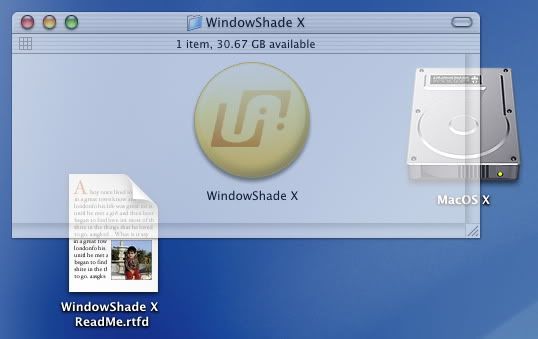 Icons
IconsNext you will probably want to change your icons. To change your icons within osx you can click the icon you would like to use, go to file in your menubar and click get info then edit and copy, after this you have to go to the icon you want to change, and click it, go to file, get info then edit and paste, this can become very time consuming. So there is a great application by Panic called "Candybar" this application can change those difficult items like the finder, trash, system preferences. This applilcation is $12.95 and probably the best application you can use to get a new look! It is great!
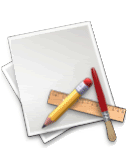
To use it you simply open the application and drop whatever icons you would like to use, so if you want to replace the finder you take your icon and drag it into the finder box within the application. Once you are all set and have dragged all necessary icons you want to use into the application you can apply your settings. You may also download "icontainers" when you double click them they will automatically show up in candybar so you only have to click apply! You can get this application here:
Candybar by Panic ($12.95)
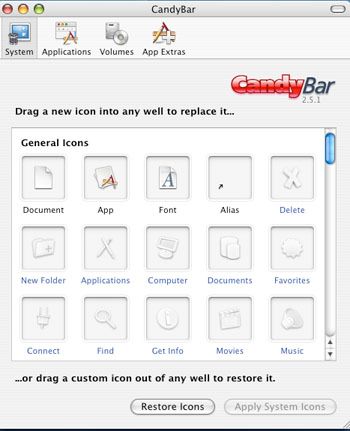
You can download various icon sets here:
Gui KitGui StylesInterfaceliftYellow IconPixelgirlWidget WidgetIconfactoryResexcellenceBombia DesignMix the Pix*note* You can also use icontainers in
shapeshifter to change your icons
Catalogue for Your IconsIf you have tonnes of icons and are looking for a way to organize them then you can get a program called Pixadex it can help you make icontainers so you can customize your icon sets yourself, and you can import/export icons. You can get it here:
Pixadex ($18.95)
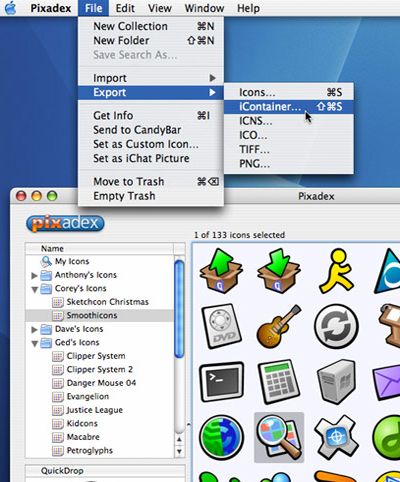 Programs that will help you with your icon problems Pic2Icon
Programs that will help you with your icon problems Pic2Icon (Free)
Pic2Icon is a program that will help you create 128 by 128 pixel icons, or if you get icons which simply won't show up you can drag the folder into the pic2icon program and it will make your icons viewable so you can change them. Basically sometimes when you download icons, for example one's for windows xp and you try to manually change your icon or even drag it into candybar it will just show up as a document type of file but once you drag it into this program you will be able to see the real icon. This is not soomething you would have to use all the time but the odd time you find an icon set which you need to be able to view properly this will help you. It is a great program and so easy to use!
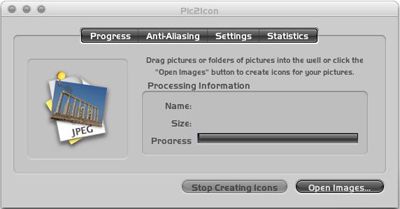 Iconographer
Iconographer (Shareware if you use it a lot $15)
Iconographer is a program that allows you to open up icons and change the resource values, hues, saturation etc. Many people can use adobe photoshop for this, but this is an alternative.
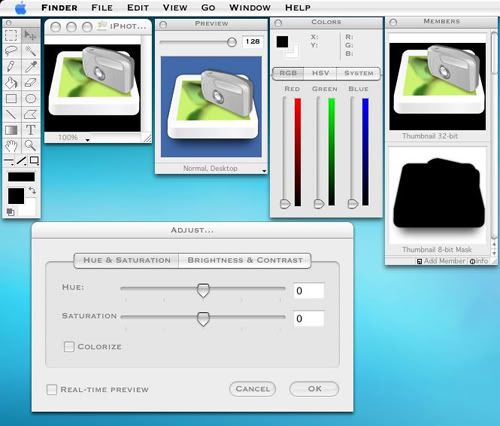 Dock
DockThere is a program called "Cleardock" by Unsanity which can make your dock transparent, or change the background to whatever shade you wish, it also changes the border colors, or you can make them transparent as well. You can pick this up here:
Cleardock(free)

Another option is "Transparent Dock", this works to make your dock transparent, and also comes with themes to change your dock's appearance. It is donation/shareware if you don't pay some features will not function. You can get it here:
Transparent Dock (Donation/Shareware: $8)
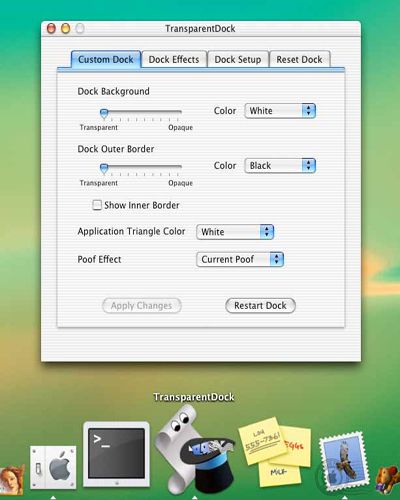 Widgets
WidgetsIf you are not running Tiger and don't have dashboard then you can use a program called "Konfabulator". It is free since yahoo bought it, and really cool. There are thousands of widgets out there, and they can do various things such as put the date and time on your desktop, or a calander, or a bus schedule, dictionary, search tools, weather, webcams that display various things like resorts, weather etc. When you get it you just put it in your applications folder and it will run, and open up various widgets, to close them hold down control or the command key and click your mouse, each widget is a bit different, for some you have to press control for others the apple key and mouse. You can download an assortment of widgets from Konfabulator's gallery online. Get Konfabulator here:
Konfabulator (Free)
Menubar Items Some interesting menubar items including applications which will give you weather conditions, cpu and memory information, date and time, calanders, itunes controllers, and application launchers. I am going to list some below:
WeatherWeatherpop ($8)
 Meterologist
Meterologist (Free)
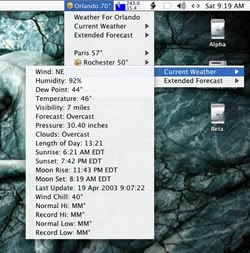 Time and DateTimestat
Time and DateTimestat (Free)
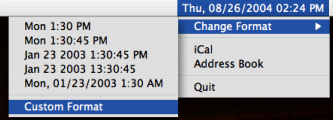 Fuzzy Clock
Fuzzy Clock (Free)
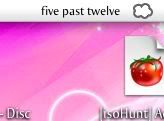 Switching Users on MacWinswitch
Switching Users on MacWinswitch (free)
Itunes Please also visit my section on Itunes extras for more programs and options:Itunes ExtrasSynergy ($5 euros)

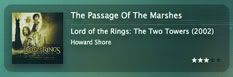 Application Launchers
Application LaunchersThe following list are application launchers which sit in your menubar, some can be customized to your needs. By clicking them you can find filed on your computer, open applications, do tasks, I suggest you try and see which suits you best, Butler and Himmelbar are free, F10 comes at a cost but is a very good application and a favorite of many users.
Butler (Free)

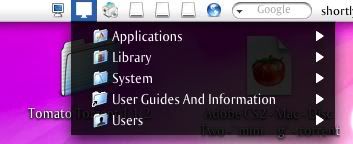 F10
F10 ($29.99)
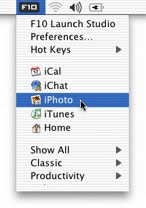 HimmelBar
HimmelBar (Free)
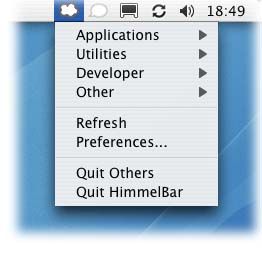 Quicksilver
Quicksilver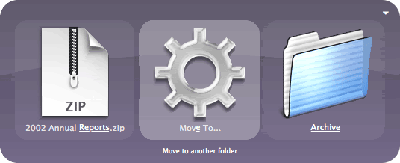 Growl
GrowlGrowl is a global notification system for Mac OS X. Any application can send a notification to Growl, which will display an attractive message on your screen. Growl currently works with a growing number of applications. If you are using itunes and playing music everytime a new song comes on growl will cause an attractive message telling you the song information, album cover, ratings etc, for up to 10 seconds depending on how long you want it on for. It works on many applications which are listed on the site. It is free. Get it here:
Growl (Free)
 Posting on Forums
Posting on ForumsIf you want to post your screenshots on forums, then there is a application called "snapshooter" it will put a pretty frame around your screenshot, you just drag your screenshot in the program then set it with whatever part you want shown within the border, pick a border and save it. There are many other borders available on the Macthemes forums in the GUI section or google it to come up with more. Or if your creative use snapshooter's border builder and make your own! Get snapshooter here:
Snapshooter (Free)